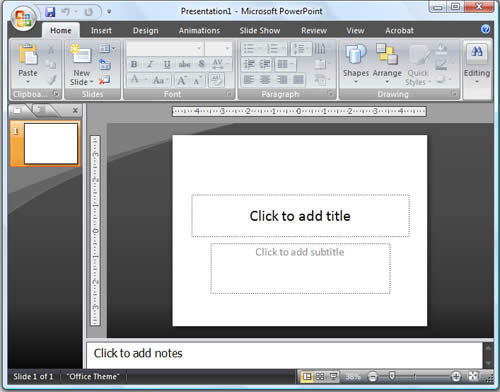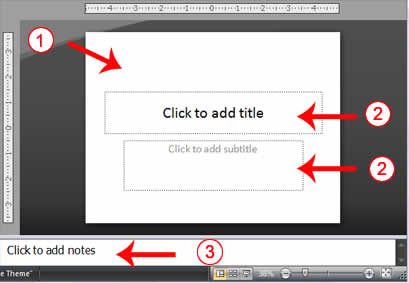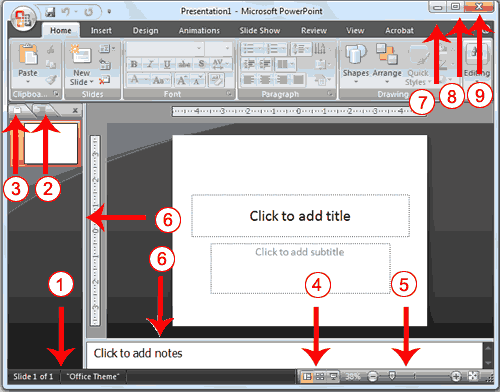PowerPoint is a presentation
software package
.
With PowerPoint, you can easily create slide shows. Trainers and other
presenters use slide shows to illustrate their presentations.
This
lesson introduces you to the PowerPoint window. You use the window to
interact with the software. To begin, open PowerPoint 2007. The window
appears and your screen looks similar to the one shown.
Note:
Your screen will probably not look exactly like the screen shown. In
PowerPoint 2007, how a window displays depends on the size of the
window, the size of your monitor, and the resolution to which your
monitor is set. Resolution determines how much information your
computer monitor can display. If you use a low resolution, less
information fits on your screen, but the size of your text and images
are larger. If you use a high resolution, more information fits on your
screen, but the size of the text and images are smaller. Also, settings
in PowerPoint 2007, Windows Vista, and Windows XP allow you to change
the color and style of your windows.
The Microsoft Office Button

In the upper-left corner is the Microsoft Office button. When you click the button, a
menu appears. You can use the menu to create a new file, open an existing file, save a file, and perform many other tasks.
The Quick Access Toolbar
Next
to the Microsoft Office button is the Quick Access toolbar. The Quick
Access toolbar provides you with access to commands you frequently use.
By default, Save, Undo, and Redo appear on the Quick Access toolbar.
You use Save to save your file, Undo to rollback an action you have
taken, and Redo to reapply an action you have rolled back.
The Title Bar

The
Title bar is located at the top in the center of the PowerPoint window.
The Title bar displays the name of the presentation on which you are
currently working. By default, PowerPoint names presentations
sequentially, starting with Presentation1. When you save your file, you
can change the name of your presentation.
The Ribbon
| 1 |
Tabs |
| 2 |
Command Group |
| 3 |
Command Buttons |
| 4 |
Launcher |
You
use commands to tell PowerPoint what to do. In PowerPoint 2007, you use
the Ribbon to issue commands. The Ribbon is located near the top of the
PowerPoint window, below the Quick Access toolbar. At the top of the
Ribbon are several tabs; clicking a tab displays several related
command groups. Within each group are related
command buttons.
You click buttons to issue commands or to access menus and dialog
boxes. You may also find a dialog box launcher in the bottom-right
corner of a group. When you click the dialog box launcher, a dialog box
makes additional commands available.
Rulers
Rulers are vertical and horizontal guides. You use them
to determine where you want to place an object. If the rulers do not display in your PowerPoint window:
- Click the View tab.
- Click Ruler in the Show/Hide group. The rulers appear.
Slides, Placeholders, and Notes
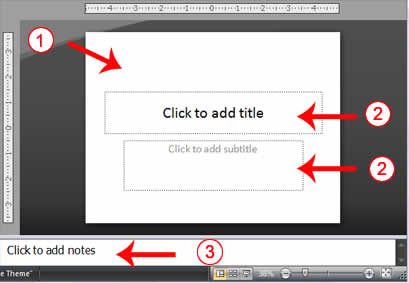
| 1 |
Slide |
| 2 |
Placeholders |
| 3 |
Notes |

Slides appear in the center of the window. You create your presentation on slides.
Placeholders hold the objects in your slide. You can use
placeholders to hold text,
clip art, charts, and more.
You can use the notes area to creates notes to yourself. You can refer to these notes as you give your presentation.
Status Bar, Tabs, View Buttons, and More
| 1 |
Status Bar |
6 |
Vertical & Horizontal Splitter Bars |
| 2 |
Outline Tab |
7 |
Minimize Button |
| 3 |
Slides Tab |
8 |
Maximize/Restore Button |
| 4 |
View Buttons |
9 |
Close Button |
| 5 |
Zoom |
|
|
The Status bar generally appears at the bottom of the window.
The Status bar displays the number of the slide that is currently displayed,
the total number of slides, and the name of the design
template in
use or the name of the background.
The Outline tab displays the text contained in your presentation. The Slides tab displays a thumbnail of all your slides.
You click the thumbnail to view the slide in the Slide pane.
The View buttons appear near the bottom of the screen.
You use the View buttons to change between Normal view, Slider Sorter
view, and the Slide Show view.
- Normal View

-
Normal view splits your screen into three major sections: the Outline
and Slides tabs, the Slide pane, and the Notes area. The Outline and
Slides tabs are on the left side of your window. They enable you to
shift between two different ways of viewing your slides. The Slides tab
shows thumbnails of your slides. The Outline tab shows the text on your
slides. The Slide pane is located in the center of your window. The
Slide pane shows a large view of the slide on which you are currently
working. The Notes area appears below the Slide pane. You can type
notes to yourself on the Notes area.
-
- Slide Sorter View

- Slide Sorter view shows thumbnails of all your
slides. In Slide Sorter view, you can easily add, delete, or change
their order of your slides.
-
- Slide Show

-
Use the Slide Show view when you want to view your slides, as they will
look in your final presentation. When in Slide Show view:
| Esc |
Returns you to the view you were using previously. |
| Left-clicking |
Moves you to the next slide or animation effect. When you reach
the last slide, you automatically return to your previous view. |
| Right-clicking |
Opens a pop-up menu. You can use this menu to navigate the
slides, add speaker notes, select a pointer, and mark your presentation. |
Zoom

allows you to zoom in and zoom out on the window. Zooming in makes the
window larger so you focus in on an object. Zooming out makes the
window smaller so you can see the entire window.
You can click and drag the vertical and horizontal splitter bars to
change the size of your panes.
You use the Minimize button

to remove a window from
view. While a window is minimized, its title appears on the taskbar. You click the Maximize button

to cause a window to fill
the screen. After you maximize a window, clicking the Restore button

returns
the window to its former smaller size. You click the Close button

to exit the
 coba perhatikan gambar di atas sebelum anda membaca tulisan saya. kalo sudah mari kita lanjutkan. !!!
coba perhatikan gambar di atas sebelum anda membaca tulisan saya. kalo sudah mari kita lanjutkan. !!!